FAQ
Find all the information about the Model Viewer and it’s features on this page.
If you have any other questions, contact support@copernicos.com
Start
The start entails downloading the Add-in, locating the add-in after it is downloaded and then starting the Model Viewer.
How to Download the Model Viewer?
To download the Model Viewer :
- Open Excel
- Open Microsoft Store
- Search “Model Viewer”
- Click on Model Viewer by Copernicos
- Download the Model Viewer
Where to locate the Model Viewer after downloading the Model Viewer?
On Excel, open your ‘home’ tab and locate the Model Viewer on the very right in the ‘home’ tab.
If you can’t find it on your ‘home’ tab, then click on the ‘Insert’ tab and then click on the arrow button on the ‘Add-in’ button.
Within this option, click on ‘My Add-ins’. You will find the Model Viewer in this menu.
How to start the Model Viewer?
When you click on the Add-in, the add-in will open up on the side.
Press Start to begin.
You will be asked to sign up via microsoft.
Upload
The upload section entails uploading a system dynamic model onto the Model Viewer.
How do I upload Model files onto the Add-in?
After you have signed up, you will see a page that welcomes you.
Below the greeting, there is an upload button.
Press on the upload button to upload .xml files from your computer.
You can use the model in this link if you don’t have a model to test with.
Why am I getting errors?
You are getting errors after uploading a file because the file is not suitable or cannot be converted into an Excel file.
Identify the errors by clicking on them and fix them in your respective software.
After the errors mentioned are fixed, you can re-upload the model to convert it to Excel.
Play
In the Play section, you can find answers to how to use the Excel Add-in.
How do I simulate the Model?
After uploading the model, you will be able to see various controls. You can see your changes on the dashboard tab in the Excel file.
How do I refresh a control?
All the controls have their preset values. In order to reset them, click on the back arrow button on the control. This should allow you to reset.
Share
The share section helps users understand how to share their files with others.
How do I share an existing Excel Model with other?
Save the excel file with the model and then share the file.
When the file is shared, it will be shared as an excel file but the Model Viewer add-in will have to be added prior to viewing and using the model.
Refer to the START section to download the Model Viewer Add-in.
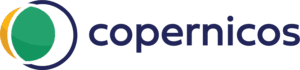
Copyright Copernicos B.V.© 2025 All rights reserved